Update Your Overwatch 2 Username: A Comprehensive Guide
Your Overwatch 2 in-game name is more than just a nickname; it's your digital identity within the Blizzard community. This guide details how to change your name, regardless of whether you're playing on PC or console.
Table of Contents
- Can I Change My Name in Overwatch 2?
- How to Change Your Name in Overwatch 2
- Changing Your Name on PC
- Changing Your Name on Xbox
- Changing Your Name on PlayStation
- Final Recommendations
Can I Change My Name in Overwatch 2?
Yes! Changing your name is straightforward, though the method depends on your platform and cross-play settings.
How to Change Your Name in Overwatch 2
Your in-game name is tied to your Battle.net account (BattleTag).
Key Considerations:
- Free Change: You get one free BattleTag change.
- Paid Changes: Subsequent changes incur a fee (approximately $10 USD; check your region's price in the Battle.net shop).
- Cross-Play: With cross-play enabled, the process is the same across PC and consoles. Disabled cross-play requires platform-specific changes.
Changing Your Name on PC (or Console with Cross-Play Enabled)
- Visit the official Battle.net website and log in.
- Click your current username (top-right).
- Select "Account Settings."
- Locate your BattleTag and click the blue "Update" pencil icon.
- Enter your new name (adhering to BattleTag naming policies).
- Click "Change Your BattleTag."

Important: Updates may take up to 24 hours to fully propagate.
Changing Your Name on Xbox (Cross-Play Disabled)
Your in-game name mirrors your Xbox Gamertag.
- Press the Xbox button.
- Navigate to "Profile & System," then your profile.
- Select "My Profile," then "Customize Profile."
- Click your Gamertag, enter your new name, and follow the prompts.

Important: Changes only affect other Xbox players with cross-play disabled. Others will see your Battle.net BattleTag.
Changing Your Name on PlayStation (Cross-Play Disabled)
Your in-game name is your PSN ID.
- Access console settings, then "Settings."
- Go to "Users and Accounts," then "Accounts," then "Profile."
- Find "Online ID" and select "Change Online ID."
- Enter your new name and confirm.
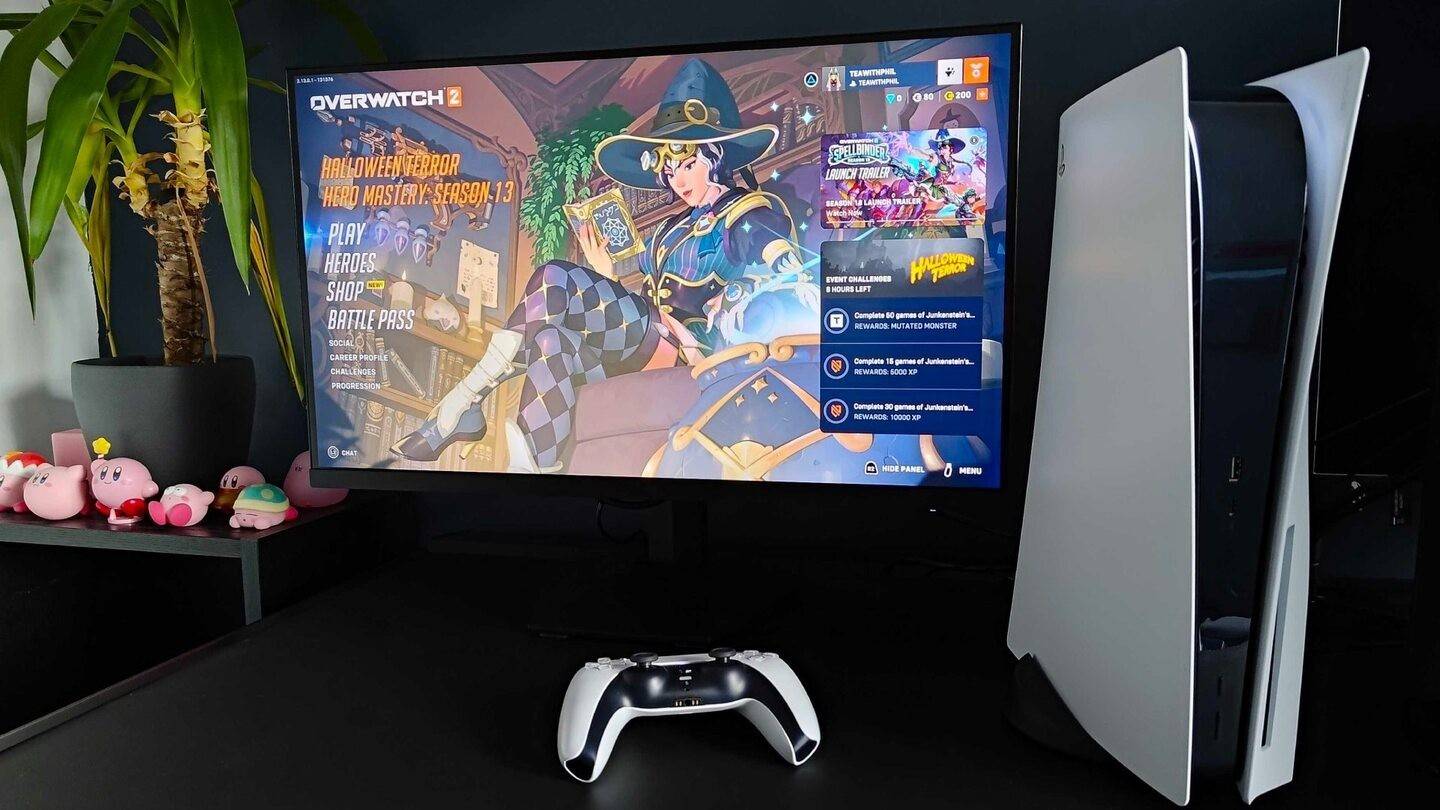
Important: Similar to Xbox, this only impacts PlayStation players with cross-play disabled. Others will see your Battle.net BattleTag.
Final Recommendations
- Cross-play Status: Determine your cross-play setting before proceeding.
- Free Change: Remember your single free BattleTag change.
- Battle.net Wallet: Ensure sufficient funds if paying for a name change.
By following these steps, you can easily update your Overwatch 2 username and maintain a consistent online identity.







