Conquering Motion Sickness in Avowed: A Guide to Optimal Settings
Many first-person game players experience motion sickness. If Avowed is causing you discomfort, these settings can help.
Recommended Settings to Minimize Motion Sickness in Avowed
The primary culprits for motion sickness in first-person games are usually head movement, field of view, and motion blur. Avowed is no exception.
Eliminating Head Movement and Camera Shake
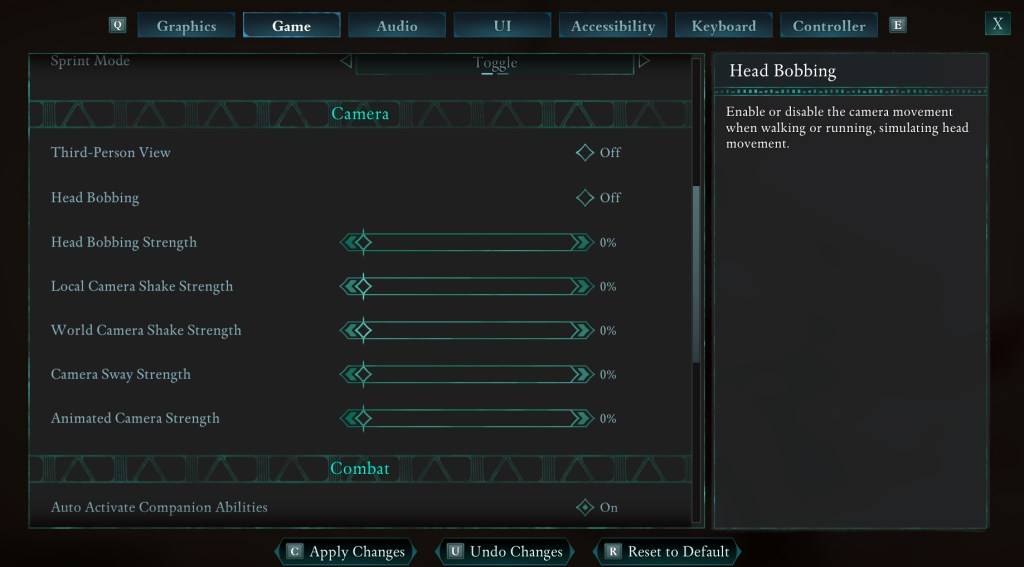
To address this, adjust the following settings within the "Game" tab, under "Camera":
- Third-Person View: Your preference (on or off).
- Head Bobbing: Off
- Head Bobbing Strength: 0%
- Local Camera Shake Strength: 0%
- World Camera Shake Strength: 0%
- Camera Sway Strength: 0%
- Animated Camera Strength: 0%
These adjustments should significantly reduce motion sickness. Experiment to find the optimal balance between immersion and comfort.
Addressing Field of View and Motion Blur
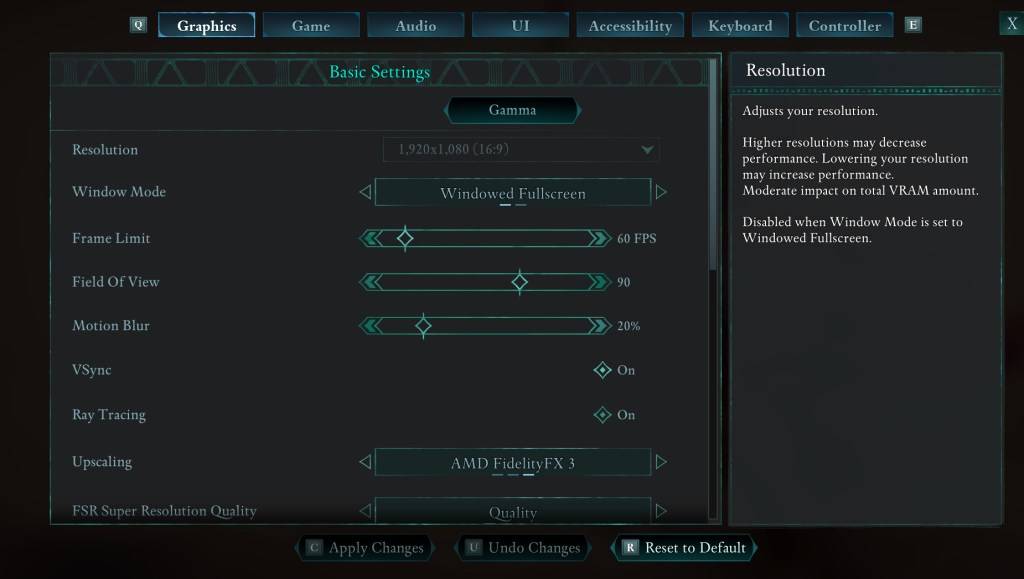
If eliminating head movement isn't sufficient, modify these settings under the "Graphics" tab:
- Field of View: Start with a lower setting and gradually increase until you find a comfortable level. This may require experimentation.
- Motion Blur: Reducing or disabling motion blur often helps alleviate motion sickness. Try setting it to zero and adjust as needed.
Persistent Motion Sickness?
If you still experience motion sickness, continue tweaking the above settings and consider switching between first-person and third-person views as needed. If all else fails, take a break, hydrate, and try again later. Don't force yourself to play if you're feeling unwell.
Avowed is currently available.








