Removing Mods from Ready or Not: A Step-by-Step Guide
Ready or Not's modding community offers exciting enhancements, but mods can also introduce instability and prevent multiplayer with unmodded players. This guide details how to completely remove all mods from your game.
Removing Mods:
Regardless of your mod installation method (Nexus Mod Manager, mod.io, etc.), follow these steps:
-
Unsubscribe: Launch Ready or Not. In the in-game mod menu, unsubscribe from all active mods. This prevents re-downloads after deletion. Close the game.
-
Delete Game Mods: Open Steam, right-click Ready or Not in your library, select "Properties," then "Local Files," and finally "Browse." Navigate to
Ready Or Not > Content > Paks. Delete all files and folders within thePaksdirectory. Then, delete thePaksfolder itself. -
Delete Local AppData Mods: Press Windows+R, type
%localappdata%, and press Enter. Locate theReady Or Notfolder, then navigate toSaved > Paks. Delete thePaksfolder here as well. -
Verify Game Files: In Steam, right-click Ready or Not, go to "Properties," then "Local Files," and select "Verify integrity of game files." This ensures a clean game installation.
-
Optional Reinstall: For a completely fresh start (recommended if you won't be using mods again), consider reinstalling Ready or Not.
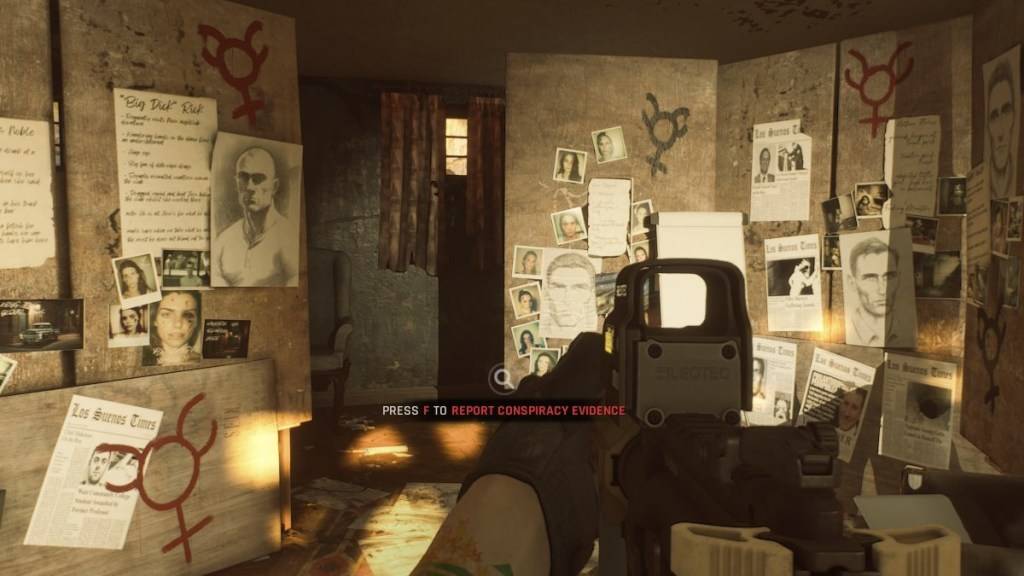
Why Remove Mods?
While mods enrich Ready or Not, they can also cause errors, bugs, and glitches. A clean mod removal often resolves these issues. Furthermore, mods prevent multiplayer with friends who haven't installed the same mods. Removing mods ensures compatibility and smoother gameplay with others.
Ready or Not is available now on PC.








