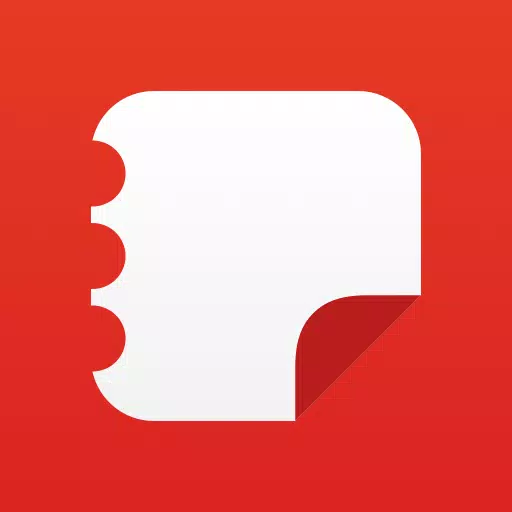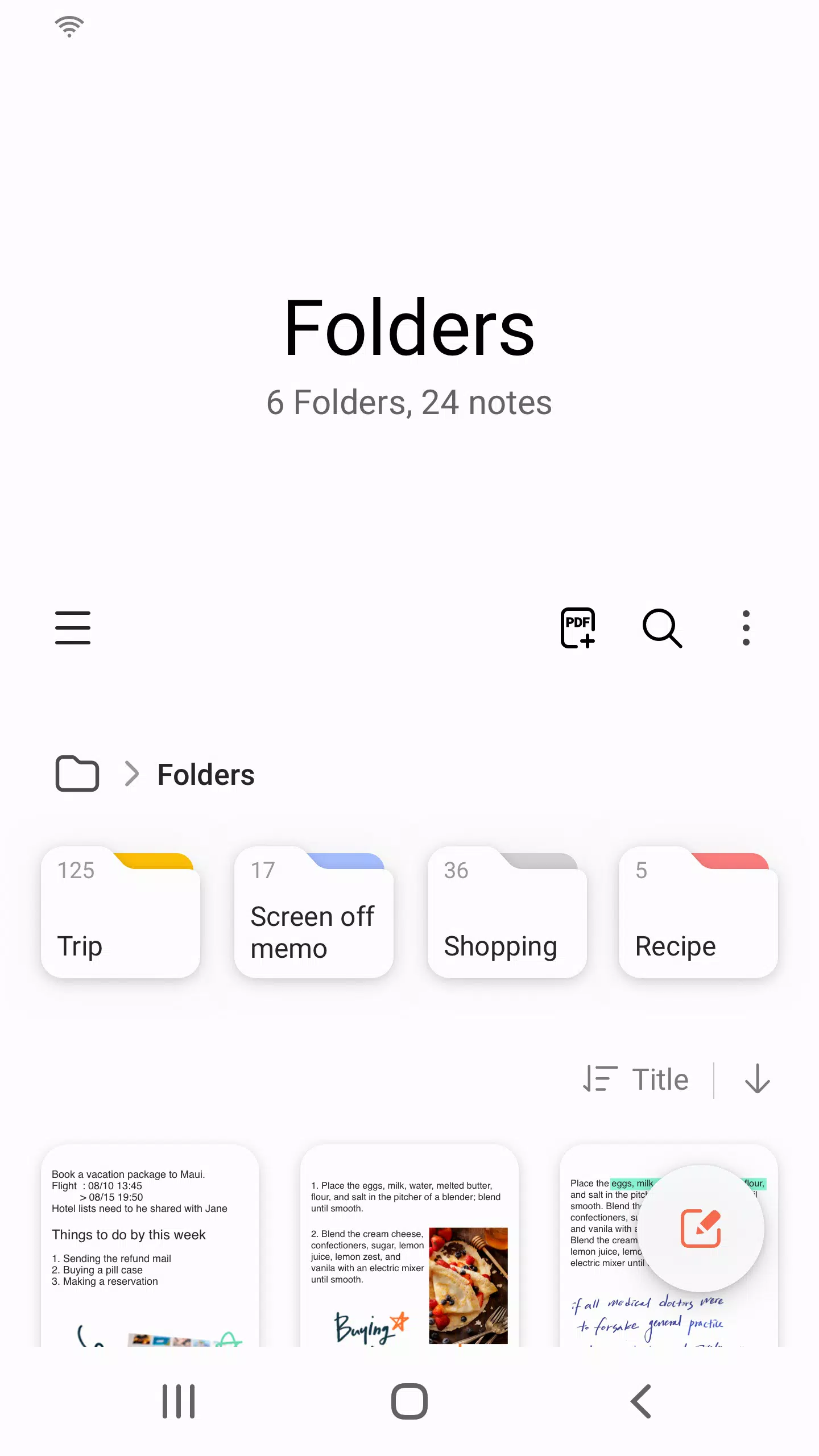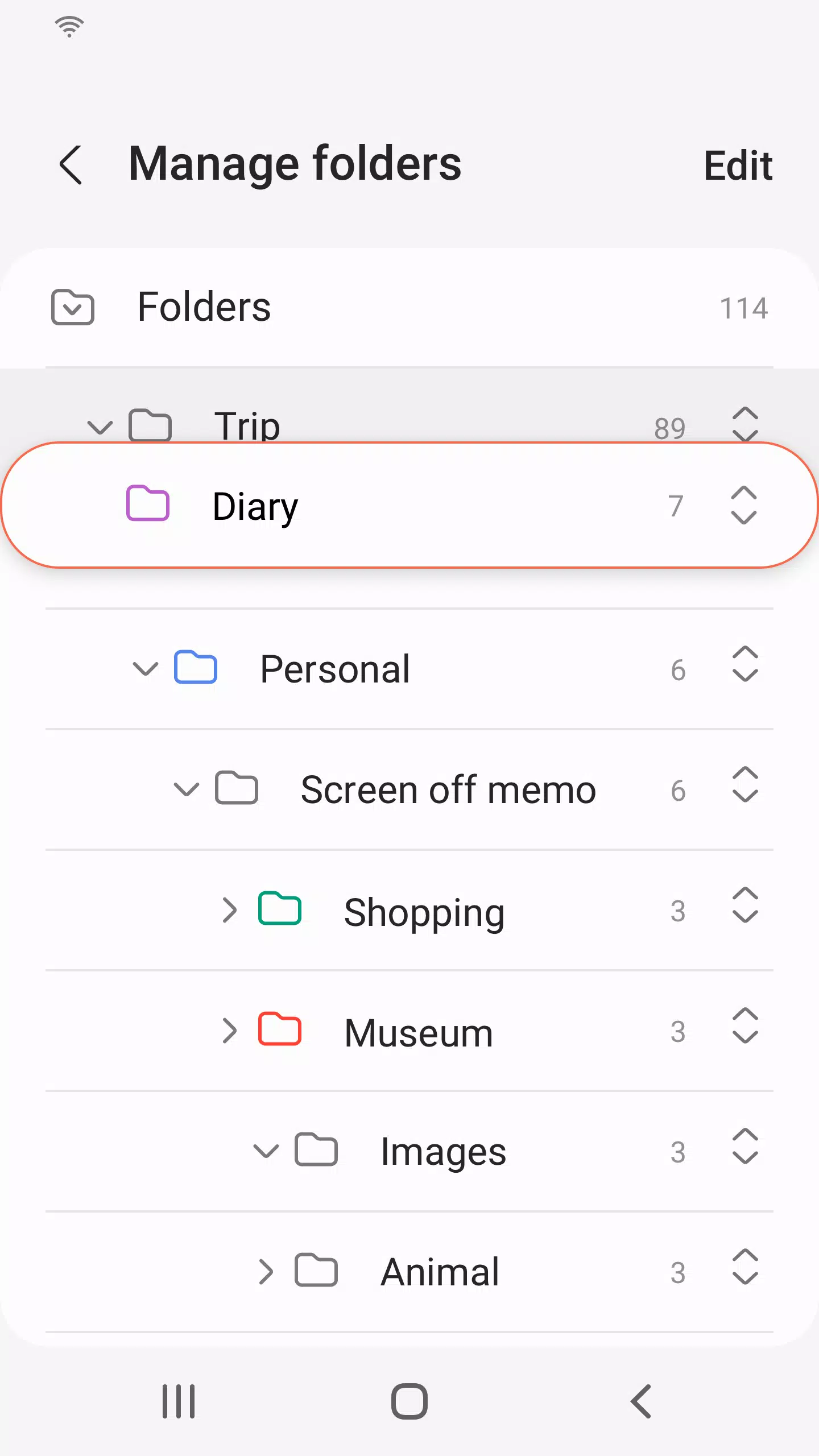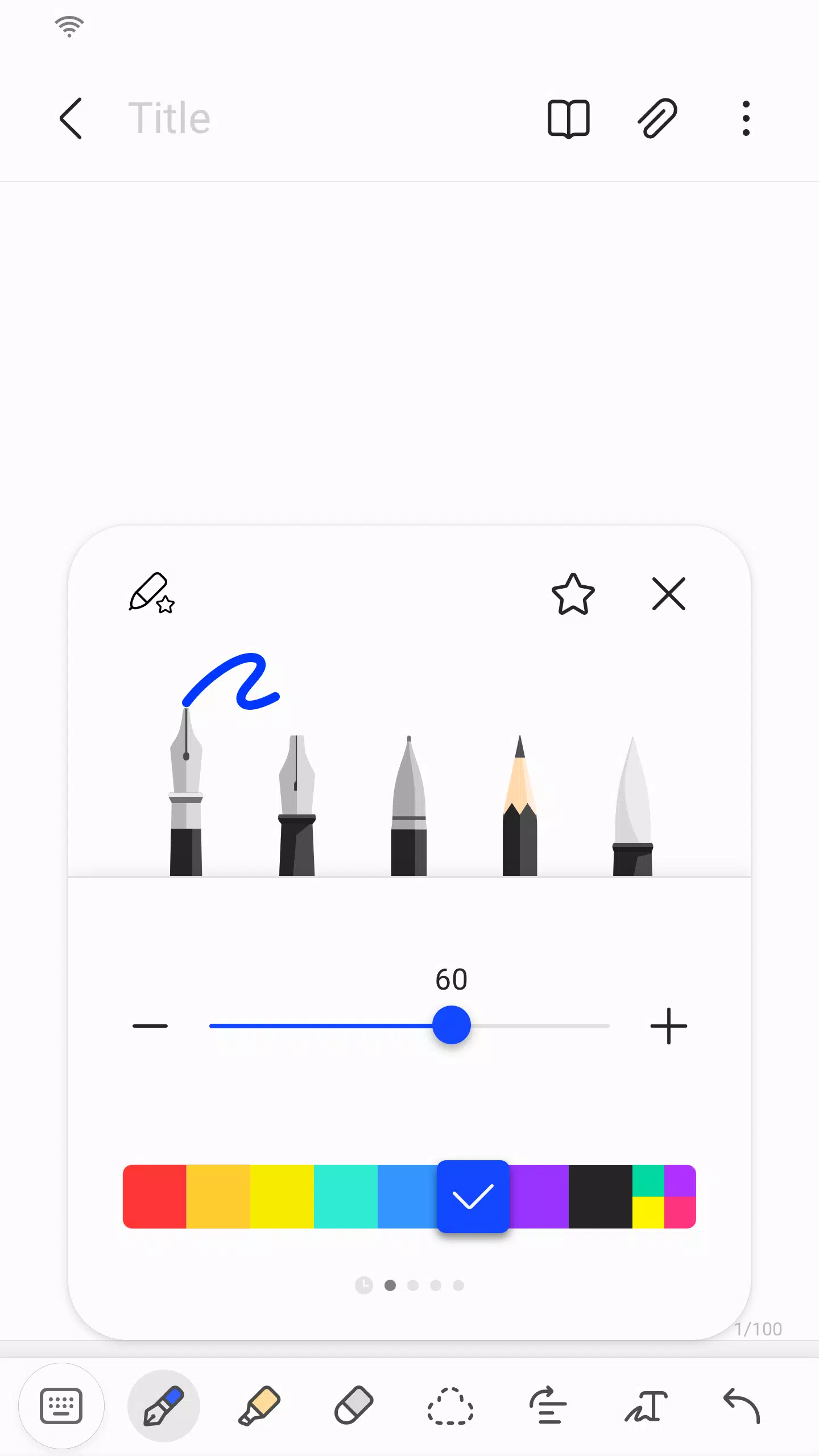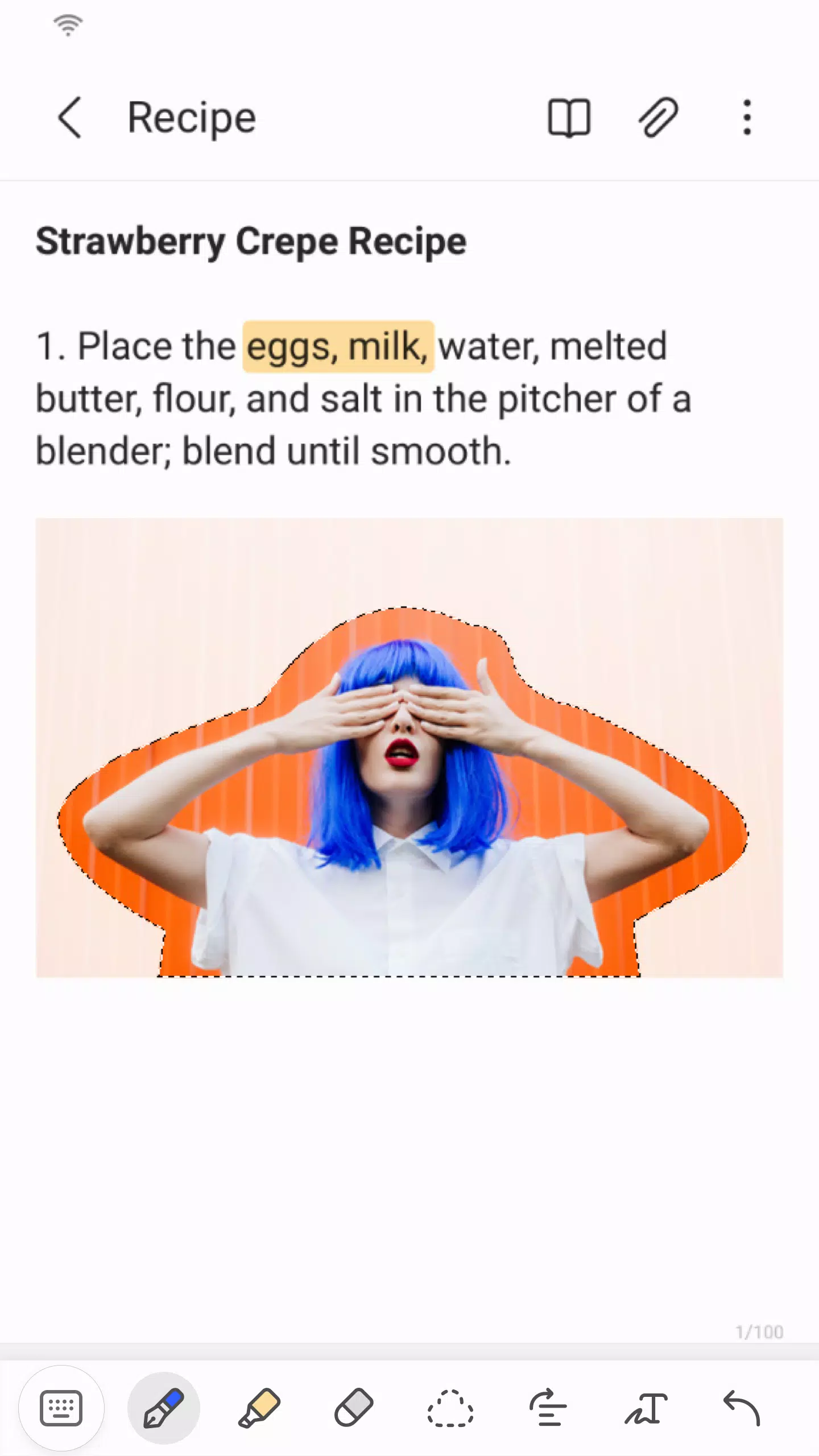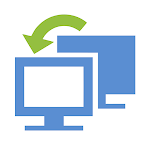Samsung Notes is a versatile tool that empowers you to create and edit documents across your mobile, tablet, or PC, making collaboration with others seamless and efficient. With the ability to add annotations to PDFs using the S Pen, you can also enrich your documents with images or voice recordings. The app's flexibility extends to connecting your documents with various applications such as PDF, Microsoft Word, and Microsoft PowerPoint, enhancing your productivity and workflow.
To start using Samsung Notes, simply tap the "+" icon in the bottom right corner of the main screen to create a new note. These notes are saved with the "sdocx" extension, ensuring compatibility and ease of use across devices.
Security is paramount, and Samsung Notes allows you to protect your sensitive notes. From the main screen, tap "More Options" in the upper right corner, select "Settings," and then "Lock Note." Choose your preferred locking method and set a password. To secure individual notes, access "More Options" on the note's screen and select "Lock Note."
For those who prefer handwritten notes, simply tap the "Handwriting" icon while composing a note. Your handwriting will appear directly on the note, giving it a personal touch. Adding photos is equally straightforward; tap the "Photo" icon within your note to capture a new image or edit and tag an existing one. To include a voice recording, tap the "Voice Recording" icon and record your audio directly into the note.
Samsung Notes offers a variety of writing tools to enhance your creativity. By tapping the "Pen" icon, you can choose from pens, fountain pens, pencils, highlighters, and more, along with various colors and thicknesses. If you need to make corrections, the "Eraser" icon lets you remove unwanted content with ease.
Importing notes and memos created in other apps is a breeze with Samsung's Smart Switch feature. This allows you to transfer data from S Note and Memo saved on other devices. Additionally, you can import previously created notes and memos using your Samsung account, ensuring all your important documents are accessible wherever you go.
Regarding app access permissions, Samsung Notes requires certain permissions to function optimally. The "Storage" permission is mandatory for saving or loading document files. Optional permissions include access to "Photos and Videos," "Notifications," "Music and Audio," "Phone," "Microphone," and "Camera." These optional permissions enhance your note-taking experience by allowing you to add multimedia content and receive important updates, but the app's basic functions remain accessible even if these permissions are not granted.
What's New in the Latest Version 4.9.06.8
Last updated on Aug 29, 2024
Minor bug fixes and improvements have been implemented. Install or update to the newest version to experience these enhancements!
Tags : Productivity