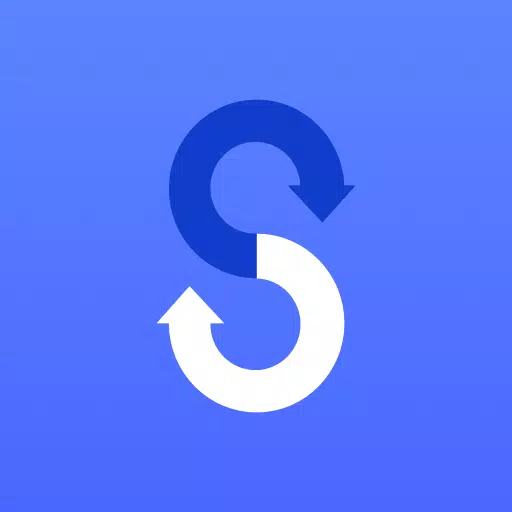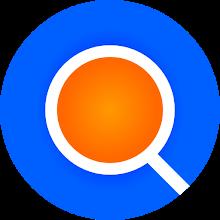If you're transitioning to a new Samsung Galaxy device, Samsung Smart Switch Mobile is your go-to solution for a seamless transfer of content from your old phone. This versatile app supports a wide range of devices including iOS, Android, and PC, ensuring you can move your data no matter where it's coming from. Smart Switch is designed to be user-friendly and is available for free download, making the switch to your new device as smooth as possible.
If you encounter issues downloading Smart Switch from the Google Play Store, consider rebooting your phone. Then, navigate to Settings → Apps → Google Play Store → Clear cache and data, and attempt the download again. This often resolves common download problems.
With Smart Switch, you have the freedom to transfer a variety of content including contacts, music, photos, calendar, text messages, device settings, and more to your new Galaxy device. Additionally, the app assists in finding your favorite apps or suggesting similar ones on Google Play, ensuring you don’t miss out on any of your essential applications.
Who Can Use Smart Switch?
- Android Owners:
- Wireless transfer: Supported on devices running Android 4.0 or higher.
- Wireless transfers from a compatible Android device to a Galaxy device: Android 4.0 or higher. Note that non-Samsung devices with Android versions lower than 6.0 can only connect with Galaxy devices that support a mobile AP.
- Wired transfer: Requires Android 4.3 or higher, a charger cable, and a USB connector.
- iOS Owners:
- Wired transfer from your iOS device to your Galaxy: iOS 5.0 or above, an iOS device cable (lightning or 30 pin), and a USB connector.
- Import from iCloud: iOS 4.2.1 or higher and an Apple ID.
- PC/Mac transfer using iTunes: Requires Smart Switch PC/Mac software, available at http://www.samsung.com/smartswitch.
- Windows Mobile Owners:
- Wireless transfers: Supported on devices running Windows OS 10.
For detailed instructions and more information, visit http://www.samsung.com/smartswitch.
What Can Be Transferred?
Smart Switch can transfer a comprehensive list of data including contacts, calendar (device content only), messages, photos, music (DRM-free content only, not supported for iCloud), videos (DRM-free content only), call logs, memos, alarms, Wi-Fi settings, wallpapers, documents, app data (Galaxy devices only), and home layouts (Galaxy devices only). To send app data and home layouts, you'll need to upgrade your Galaxy device to M OS (Galaxy S6 or higher).
Supported Devices
- Galaxy Devices: Recent Galaxy mobile devices and tablets starting from the Galaxy S2. Note that older OS versions (GB/ICS) on the Galaxy S2 might cause incompatibility; consider updating the firmware if issues arise.
- Other Android Devices: Supported brands include HTC, LG, Sony, Huawei, Lenovo, Motorola, PANTECH, Panasonic, Kyocera, NEC, SHARP, Fujitsu, Xiaomi, Vivo, OPPO, Coolpad (DazenF2), RIM (Priv), YotaPhone, ZTE (Nubia Z9), Gionee, LAVA, MyPhone (My28s), Cherry Mobile, and Google (Pixel/Pixel2).
Please note that due to device compatibility issues, Smart Switch might not be available or functional on certain devices. For a successful data transfer, ensure both devices have at least 500 MB of free space in their internal memory. If using a wired connection, the device must support the 'Transferring media files (MTP)' USB option. For non-Samsung devices experiencing wireless connectivity issues, try adjusting the Advanced Wi-Fi settings by turning off the “Wi-Fi initialize” and “Disconnect low Wi-Fi signal” options.
Application Permissions
Smart Switch requires the following permissions to provide its services:
- Phone: Used to confirm your phone number.
- Call logs: Used to transfer call log data.
- Contacts: Used to transfer contacts data.
- Calendar: Used to transfer calendar data.
- SMS: Used to transfer SMS data.
- Storage: Used to save the files necessary for data transfer.
- Microphone: Used for high-frequency audio when searching for Galaxy devices.
- Bluetooth: Used to search for nearby Galaxy devices using Bluetooth.
- Location: Used to connect to devices using Wi-Fi Direct, making your location available to nearby devices.
If your system software version is lower than Android 6.0, updating your software will allow you to configure App permissions. Post-update, previously allowed permissions can be reset via the Apps menu in device settings.
Tags : Gaming Tools