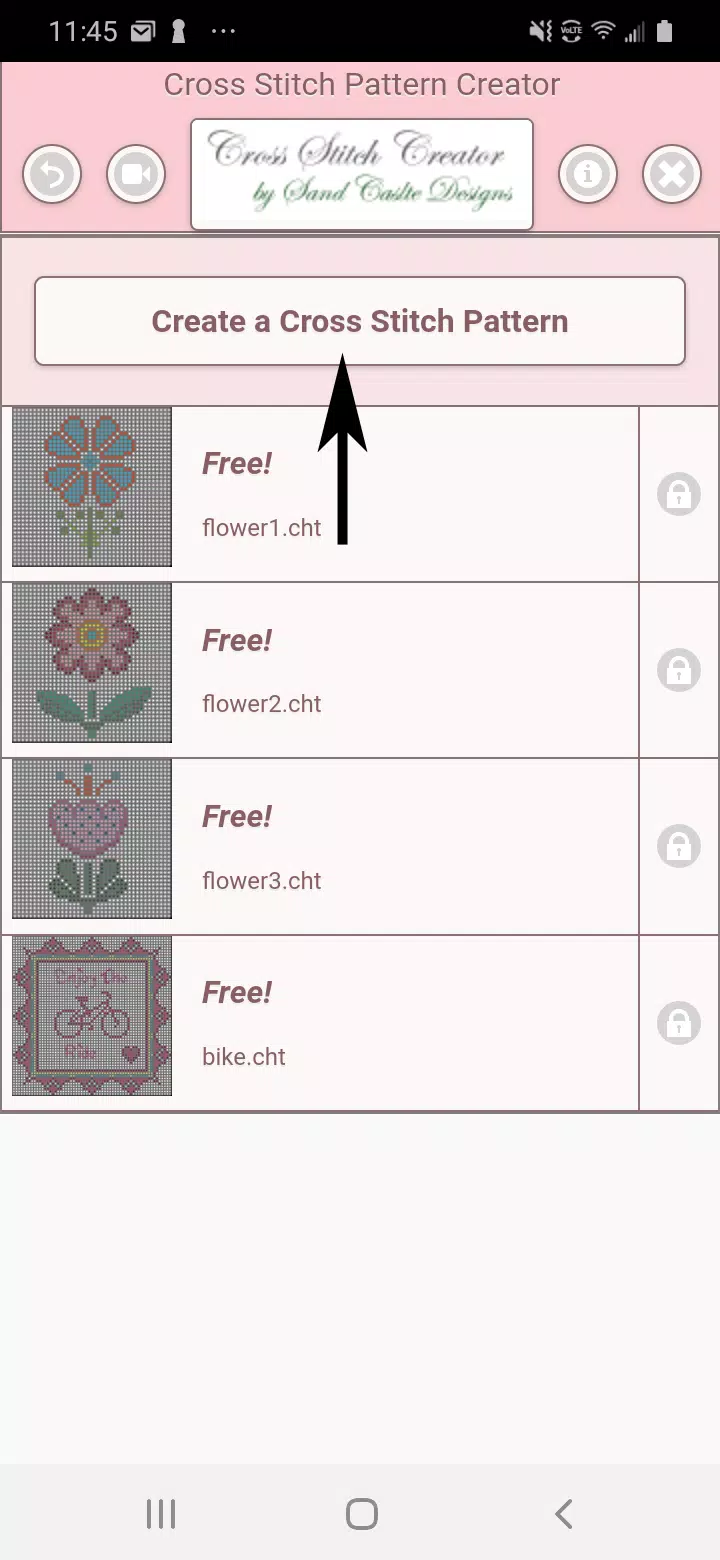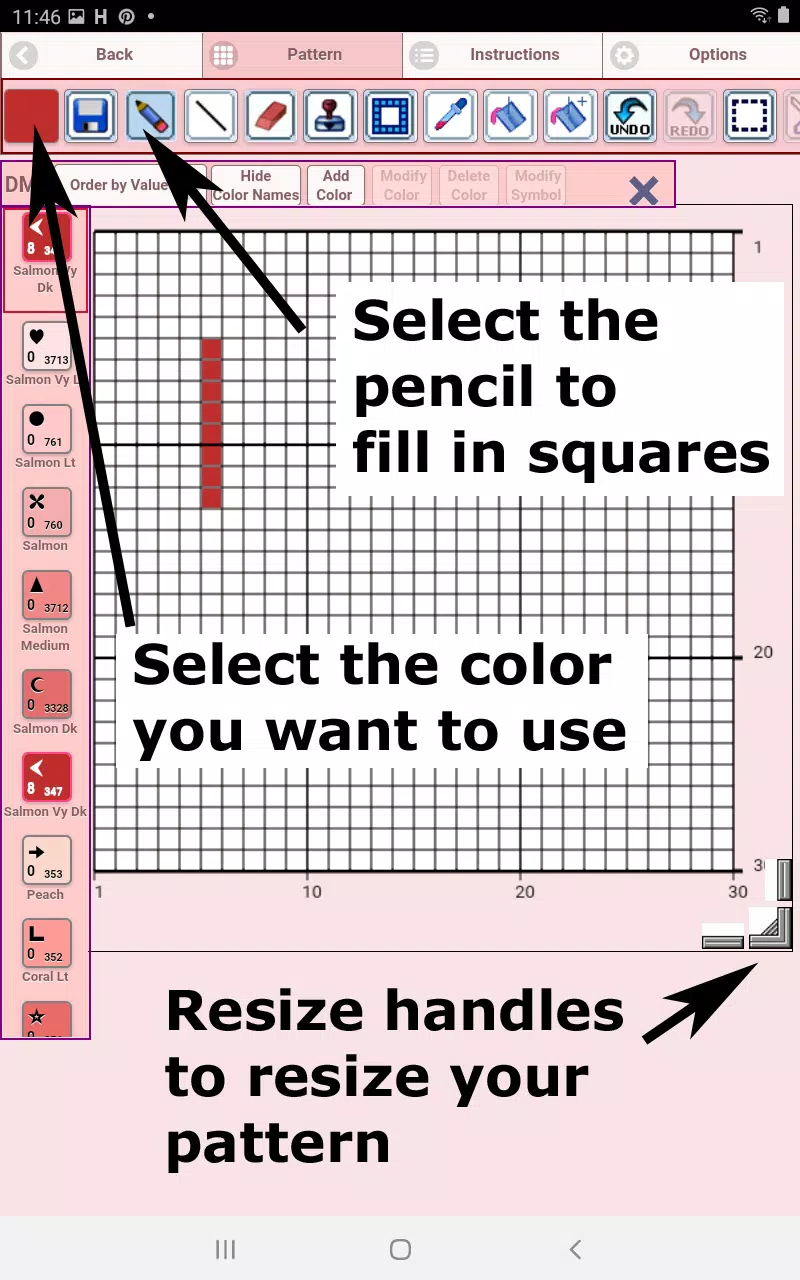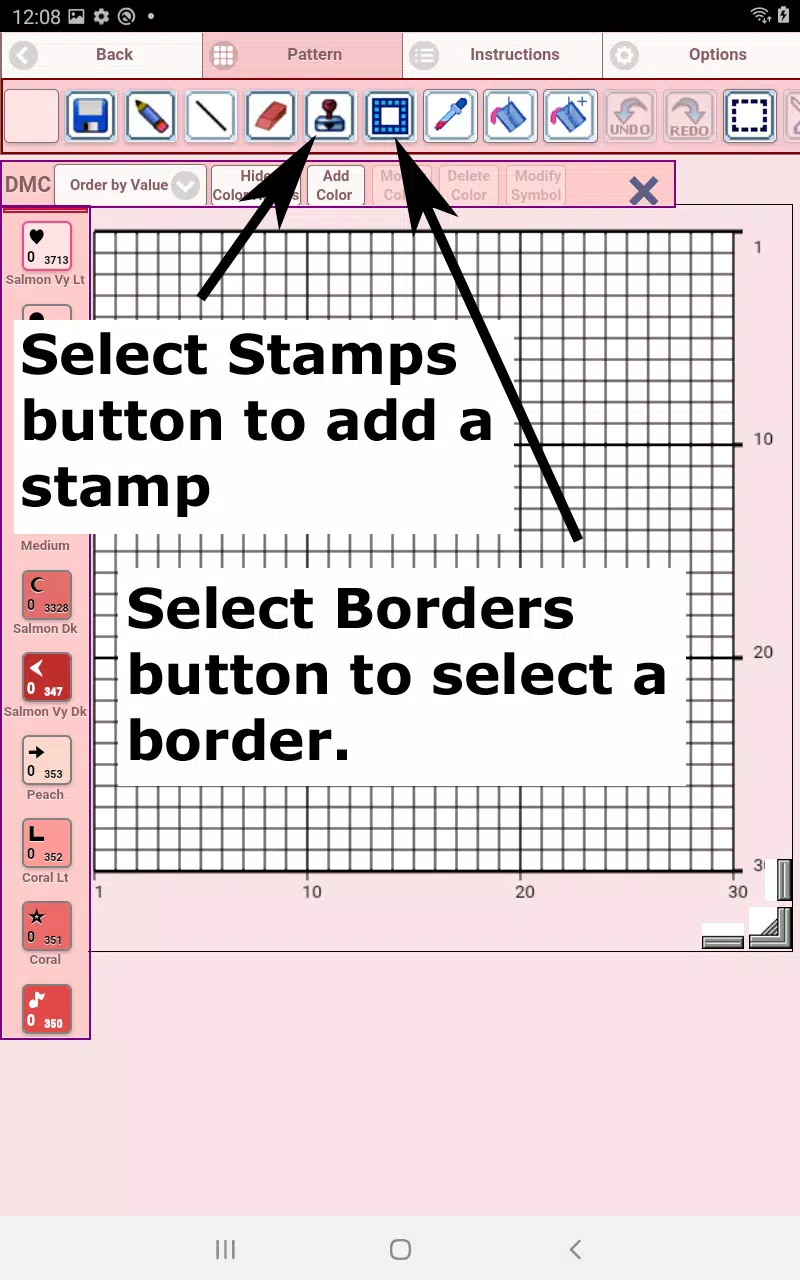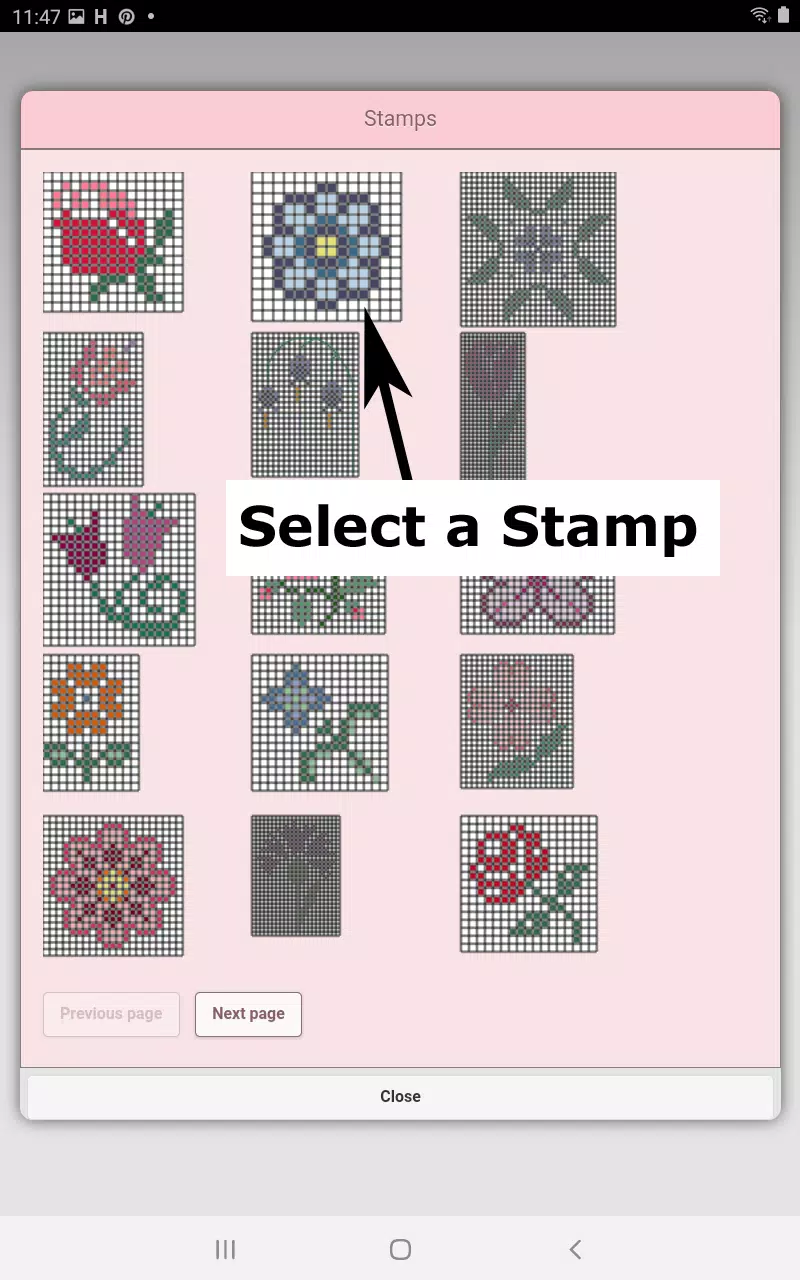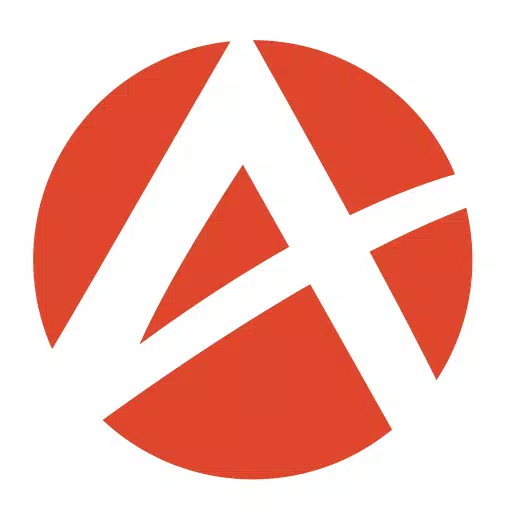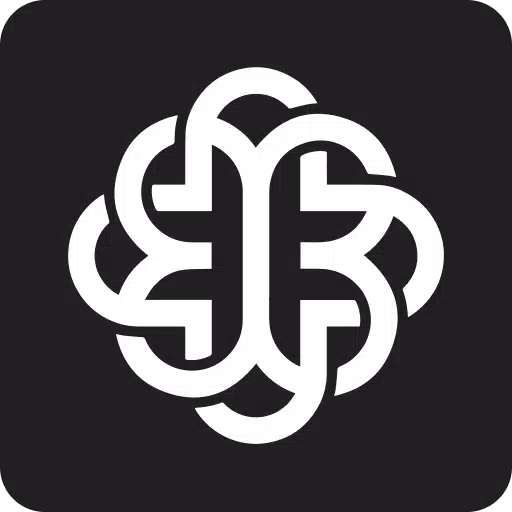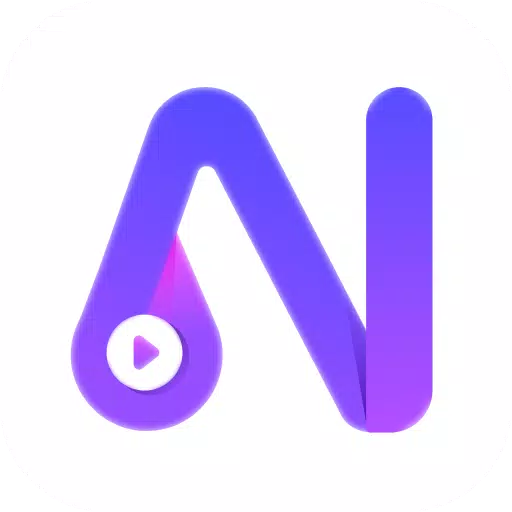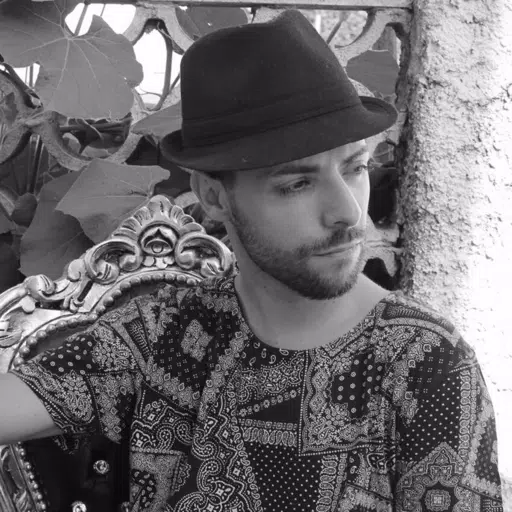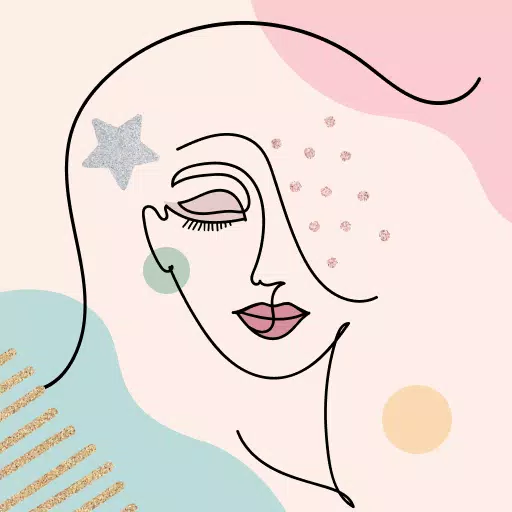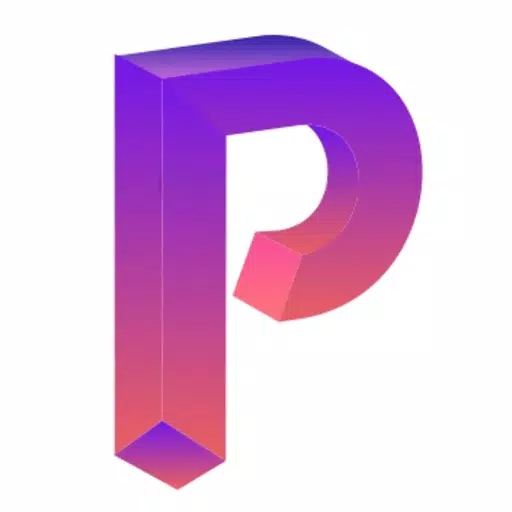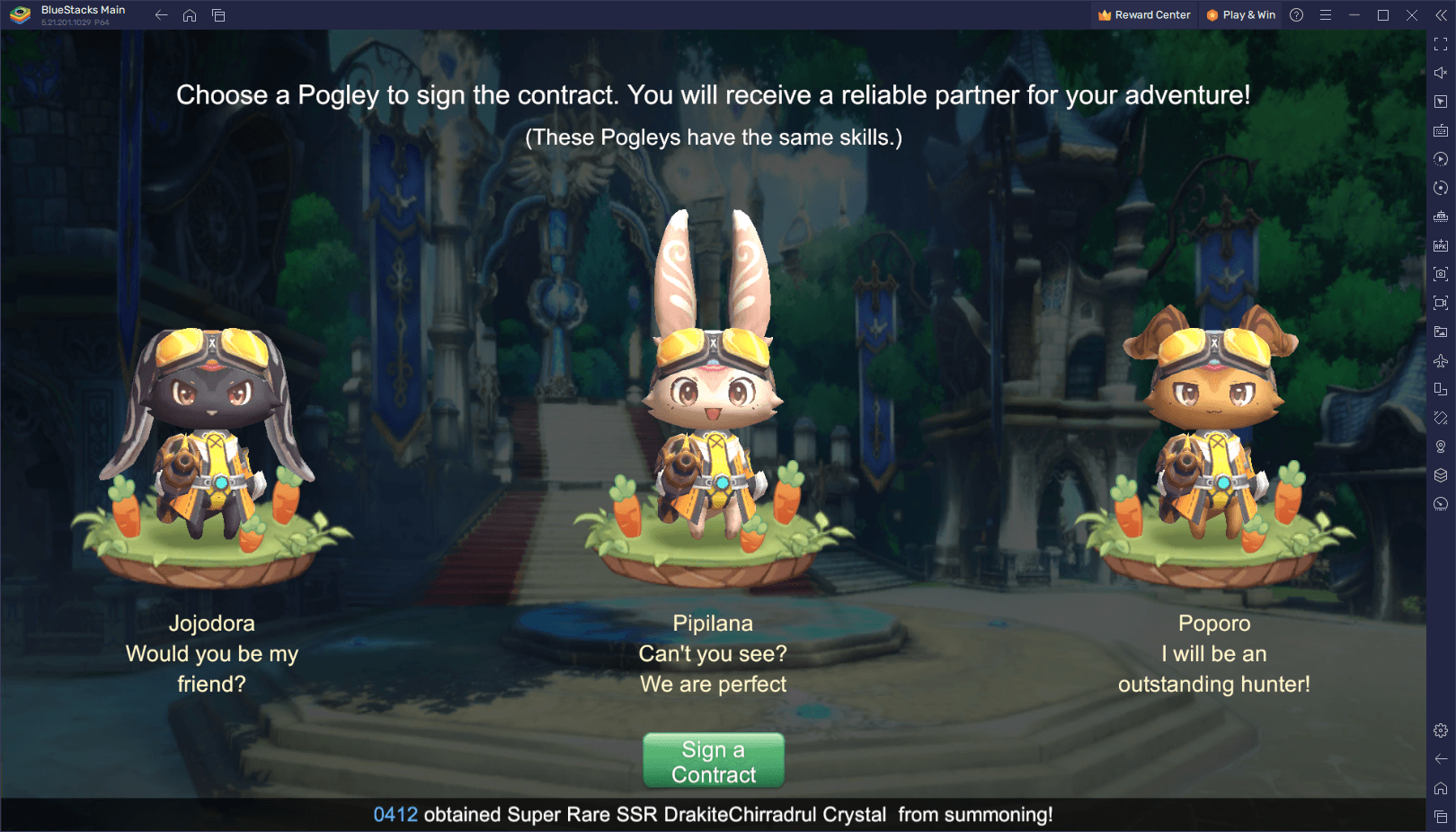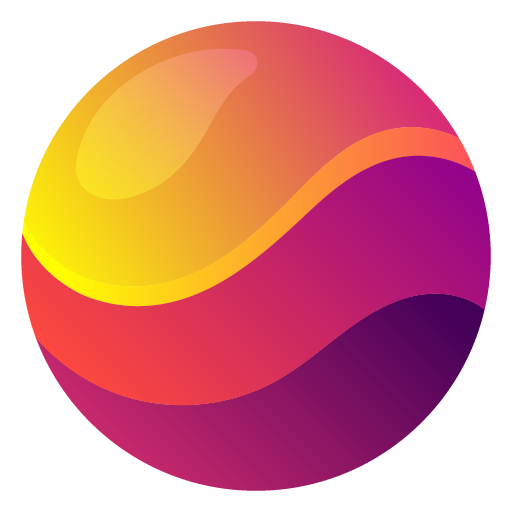Unleash your creativity with the Cross Stitch Pattern Creator, the ultimate tool for crafting your own personalized cross stitch designs. This innovative software comes equipped with four complimentary sample patterns to get you started, and is available for a one-time activation fee of just $2.99. For the best experience, we highly recommend using a tablet to take advantage of the large cross stitch pattern sizes.
To begin creating your own cross stitch masterpieces, simply tap the "Create a Cross Stitch Pattern" button. You'll be guided to the intuitive Cross Stitch Pattern Editor where you can fill in the squares with your choice of DMC floss colors, or even customize with your own colors for a truly unique design.
Start your design journey by using the pencil tool to color in squares on your canvas. If you make a mistake, no worries—the eraser tool is there to help you correct any filled squares or backstitch lines. To add extra flair to your pattern, choose from a diverse collection of over 80 stamps and borders that can be easily applied to your work.
Navigate through the user-friendly interface with ease. The button bar includes essential tools arranged from left to right:
- DMC Floss Color button: Select your desired thread color.
- Save button: Safely store your pattern for future use.
- Pencil button: Fill in squares to create your pattern.
- Eraser button: Clear filled squares and backstitch lines.
- Backstitch button: Add detailed backstitch lines after selecting the color.
- Backstitch move button: Drag backstitches to new locations.
- Backstitch move stitch end: Adjust the endpoints of backstitches with precision.
- Stamps button: Add charming little cross stitch designs to your pattern.
- Borders button: Apply selectable borders that automatically wrap around your pattern.
- Dropper button: Extract a color from your pattern for further use.
- Bucket button: Fill a selected area with the current color.
- Bucket+ button: Replace an existing color with the current color.
- Undo button: Reverse your last action.
- Redo button: Reinstate actions you've undone.
- Selection box button: Highlight an area for editing.
- Cut button: Remove the selected area from your pattern.
- Copy button: Duplicate the selected area to the clipboard.
- Paste button: Insert the copied area and reposition it as needed.
- Rotate button: Turn the selected area or entire pattern.
- Flip right/left button: Mirror the selected area or whole pattern horizontally.
- Flip top/bottom button: Mirror the selected area or entire pattern vertically.
- Zoom in button: Enlarge your view of the pattern for detailed work.
- Zoom out button: Reduce the size of your pattern view.
- Symbols button: Show unique symbols for each color to assist with color identification.
- Picture button: Transform a photo from your device into a cross stitch pattern.
- Social media button: Share your creations via email, text, and other social platforms.
- Resize bars: Adjust the size of your pattern by dragging the bars at the bottom right corner.
- Option settings: Customize the grid color, choose between solid fill or X's, and toggle the row/column counter on or off.
- Instruction page: View the DMC colors used and calculate finished sizes for various Aida Cloth sizes.
- Finished Product page: Preview how your pattern will look once stitched, with the option to change the fabric color.
With the Cross Stitch Pattern Creator, the possibilities are endless. Transform your ideas into beautiful, tangible art pieces with ease and precision. Start crafting today and watch your vision come to life, stitch by stitch!
Tags : Art & Design