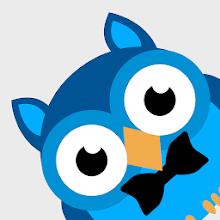Free Fire, developed by Garena, is a thrilling mobile battle royale game that has won over millions of players globally. With its mix of survival, strategy, and action, each match offers an adrenaline-filled experience that lasts around 10 minutes, perfect for gamers looking for quick, intense sessions. In the game, diamonds serve as the premium currency, allowing players to unlock various customizations for characters, vehicles, and weapons. This guide outlines several methods to obtain free diamonds within Free Fire. Dive in to discover how!
What are Headshots?
In Free Fire, headshots are the ultimate technique for swiftly taking down opponents. A precise headshot can instantly knock an enemy out, giving you a crucial edge in the game. Mastering this skill involves optimizing your settings, employing the right techniques, and dedicating time to practice. The sensitivity settings in Free Fire directly impact your aiming speed and accuracy. By choosing the ideal Free Fire headshot settings, you can increase your chances of landing those critical shots without resorting to hacks or external aids. Fine-tuning these settings not only enhances your character's movement but also improves your ability to track enemies, especially when aiming for their heads.
Best Sensitivity Settings for Headshots
Sensitivity settings are vital for enhancing your aim, particularly for headshots. Properly adjusting these settings ensures your crosshair moves with both smoothness and precision.
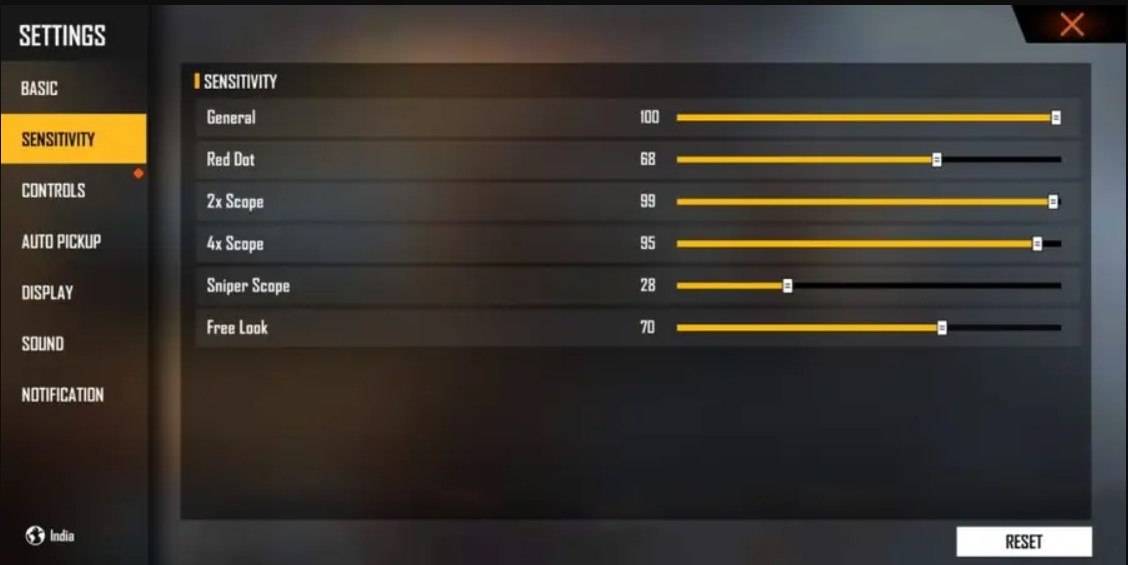
- Aim Precision: Set to default
- Left Fire Button: Always
- Reload Progress on Crosshair: Off
- Hold Fire to Scope: On
- Grenade Slot: Double Slot
- Vehicle Controls: Two-handed
- Auto-parachute: On
- Quick Weapon Switch: On
- Quick Reload: Off
- Run Mode: Classic
- Free Look: On
Optimize your HUD Layout
Your control layout, or HUD, is crucial for enhancing your gameplay. Customizing your setup to fit your playing style can significantly boost your performance.
- Fire Button Placement: Position the fire button for easy thumb access without straining. Many pro players opt for a three-finger or four-finger claw setup for enhanced control.
- Drag Shooting: Activate the "drag shoot" feature by setting your fire button size between 50-70%. A larger button aids in precise swiping for headshots.
- Quick Weapon Switch: Place the weapon switch button near your thumb for swift access, ensuring you're always ready to aim for the head.
- Crouch and Jump Buttons: Locate these buttons close to your movement controls to effectively execute crouch + shoot and jump + shoot techniques.
- Scope Button: Position the scope button near your index finger for rapid aiming and better headshot alignment.
Increase your Headshot Accuracy Using BlueStacks Tools
While mobile devices are excellent for navigating the game's terrain, a larger screen on your PC or laptop can significantly enhance your aiming precision for headshots. BlueStacks offers several features that can improve your headshot accuracy, thanks to better graphics performance and customizable keyboard controls. Here are some key features of BlueStacks that Free Fire players can leverage to refine their aim:
- Keyboard and Mouse Support: BlueStacks enables you to map controls to your keyboard and mouse, providing more accuracy and ease compared to touch controls. You can assign specific keys for movement, aiming, and shooting, creating a setup similar to PC gaming.
- Customizable Key Mapping: With the built-in key mapping feature, you can tailor controls to your liking. For headshots, you might assign the fire button to the mouse for smoother drag shots and quicker reaction times.
- Enhanced Graphics and Performance: BlueStacks allows you to maximize graphics settings without concerns about device overheating or lag, ensuring a smoother gameplay experience that facilitates precise aiming.
- Improved Sensitivity Settings: BlueStacks offers the ability to fine-tune sensitivity adjustments, giving you better control for drag shots and scoped headshots.
By using BlueStacks, you can enjoy Free Fire on a larger PC or laptop screen, complete with keyboard and mouse controls, enhancing your overall gaming experience!